RF Tomography Evaluation Kit

Request a Kit
Our RF Tomography Evaluation Kit is the perfect way to test-drive the technology. It comes with a set of 802.15.4 devices (we call them nodes) and a gateway device that listens to the nodes, runs our algorithms, and outputs the amount and location of motion in the area of the network formed by the nodes. The nodes can be AC or DC-powered, and the DC-powered variety come with battery packs so you can just turn them on and distribute them around an area to test the system. Get in touch with us at info@xandem.com to request an evaluation kit.

Set up the Kit
The evaluation kit comes with several nodes, a gateway device, and cables. To get your evaluation kit up and running, start by plugging all of the nodes into outlets around the space. If your kit came with DC-powered nodes and battery packs, insert batteries, turn them on, and place them around the space. Finally, connect the gateway device to a router with the provided ethernet cable and power up the gateway using the provided AC adapter.
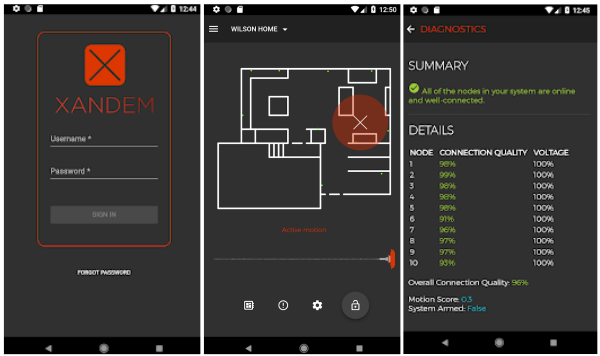
Log in to App
After the gateway has had a chance to boot up, follow the instructions on the card provided in the evaluation kit to activate the system and create a user account. At least for the initial setup, it is best to use a desktop or laptop and log in with a web browser. But after that, you can quickly connect remotely to the evaluation kit with our Android or iOS apps. In the web app, you’ll start by creating a map of the space and dragging the nodes to their locations on the map. To get accurate localization, make sure the node numbers in the map match where you placed them in the space. Save the map and watch XANDEM’s algorithms show you how much and where motion is occurring.
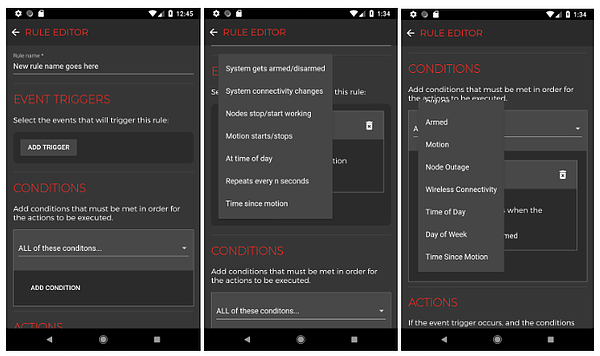
Create Rules
After your evaluation kit is up and running, you can create rules that respond to various system events, e.g., motion or the lack thereof, with various actions. After you click the Rules Engine icon at the bottom of the app, you can create a new rule by choosing one or more triggers and conditions that must be met in order for an action to take place. Finally, choose an action to perform like send an email, sound the siren, call a URL, or arm/disarm the system. The next time the event trigger occurs and the selected conditions are met, the selected action will be taken.